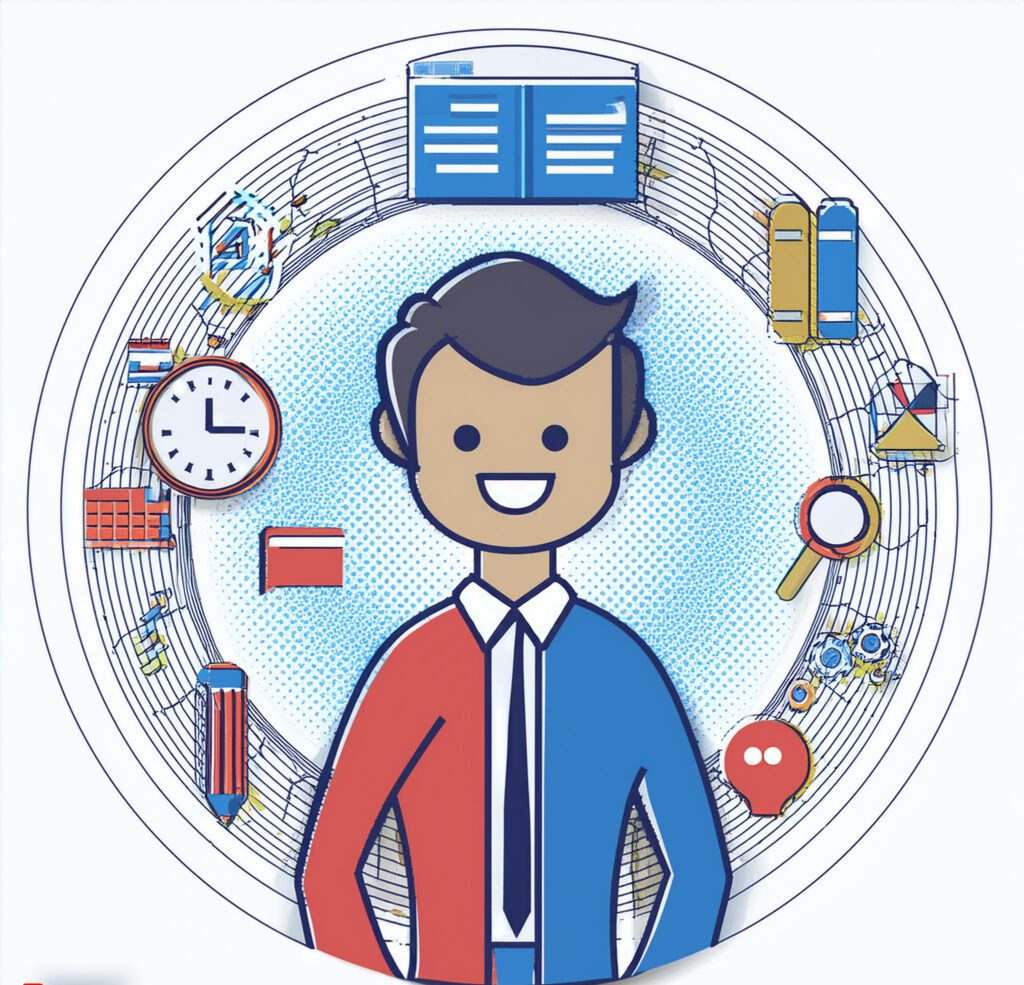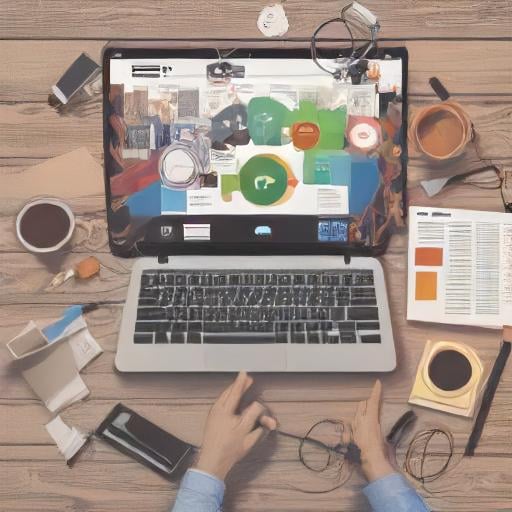Why Is My Computer So Slow: We’ve all been there your computer was once lightning-fast, but now it feels like it’s wading through molasses. The frustration is real, especially when you need to get things done quickly. So, what’s causing your computer to drag its feet? Let’s dive into some common reasons behind a sluggish system and what you can do about it.

1. Why Is My Computer So Slow: Too Many Startup Programs
One of the most common culprits behind a slow computer is having too many programs set to launch at startup. While it’s convenient to have your favorite apps ready to go, these programs can significantly slow down your boot time and overall performance.
What to Do: Head to your task manager (on Windows) or system preferences (on macOS) and check the startup programs. Disable any that you don’t need immediately. This can free up resources and speed up your computer’s startup.
2. Not Enough RAM
Your computer’s RAM (Random Access Memory) is crucial for handling multiple tasks at once. If you’re running several applications simultaneously or working with large files, your system might struggle if it doesn’t have enough RAM.
What to Do: Check how much RAM you have and consider upgrading if it’s on the lower side. More RAM allows your computer to handle more tasks at once, which can significantly improve performance.
3. Full Hard Drive
A hard drive that’s nearing capacity can slow down your computer’s performance. When there’s not enough space, your system has a harder time managing files and operations.
What to Do: Clean up your hard drive by deleting unnecessary files or moving them to an external drive or cloud storage. Tools like disk cleanup utilities can help identify and remove temporary files that are clogging up your system.
4. Fragmented Hard Drive
If you’re using an older hard drive (HDD), fragmentation can be an issue. Fragmentation happens when files are scattered around your drive, making it harder for your system to access them quickly.
What to Do: Run a disk defragmentation tool to reorganize the fragmented files. Note that if you’re using a Solid State Drive (SSD), defragmentation isn’t necessary and can actually reduce its lifespan.
5. Outdated Software or Drivers
Software and drivers are updated regularly to fix bugs and improve performance. Running outdated versions can lead to compatibility issues and slowdowns.
What to Do: Make sure your operating system, software, and drivers are up-to-date. Regular updates can ensure your system runs smoothly and efficiently.
6. Malware or Viruses
Malware and viruses can wreak havoc on your computer’s performance. They can consume resources, corrupt files, and even steal your data.
What to Do: Run a full system scan with your antivirus software to check for any infections. If you don’t have antivirus software, it’s time to get one and run regular scans to keep your system clean.
7. Overheating
Overheating can cause your computer to throttle performance to protect its hardware. Dust buildup, poor ventilation, or a failing cooling system can all contribute to overheating.
What to Do: Ensure your computer’s vents are clean and unobstructed. If you’re comfortable opening your machine, carefully clean out any dust inside. For laptops, using a cooling pad can help maintain a lower temperature.
8. Background Processes
Applications running in the background can eat up your computer’s resources, leading to a slower system. These might include updates, syncing services, or other processes you’re not aware of.
What to Do: Check your task manager (Windows) or activity monitor (macOS) to see what’s running in the background. End any unnecessary processes to free up resources.
9. Old Hardware
Sometimes, the age of your hardware is the main issue. As software and technology advance, older hardware might struggle to keep up.
What to Do: If your computer is several years old, consider upgrading key components like the hard drive to an SSD, increasing RAM, or even getting a new machine if necessary.
10. Browser Issues
Browsers are notorious for slowing down over time, especially with numerous extensions or too many open tabs.
What to Do: Clear your browser’s cache, disable or remove unnecessary extensions, and close unused tabs. A fresh install or switching to a different browser can also help.
Final Thoughts
A slow computer can be a source of endless frustration, but understanding the root causes can help you take the right steps to fix it. From managing startup programs to upgrading hardware, there’s usually a solution to get your computer back up to speed. Regular maintenance and good habits can also keep your system running smoothly in the long run. So, roll up your sleeves, tackle the issues, and enjoy a faster, more efficient computer! if you like to hire us to take a look at your pc we will be glad to do so!