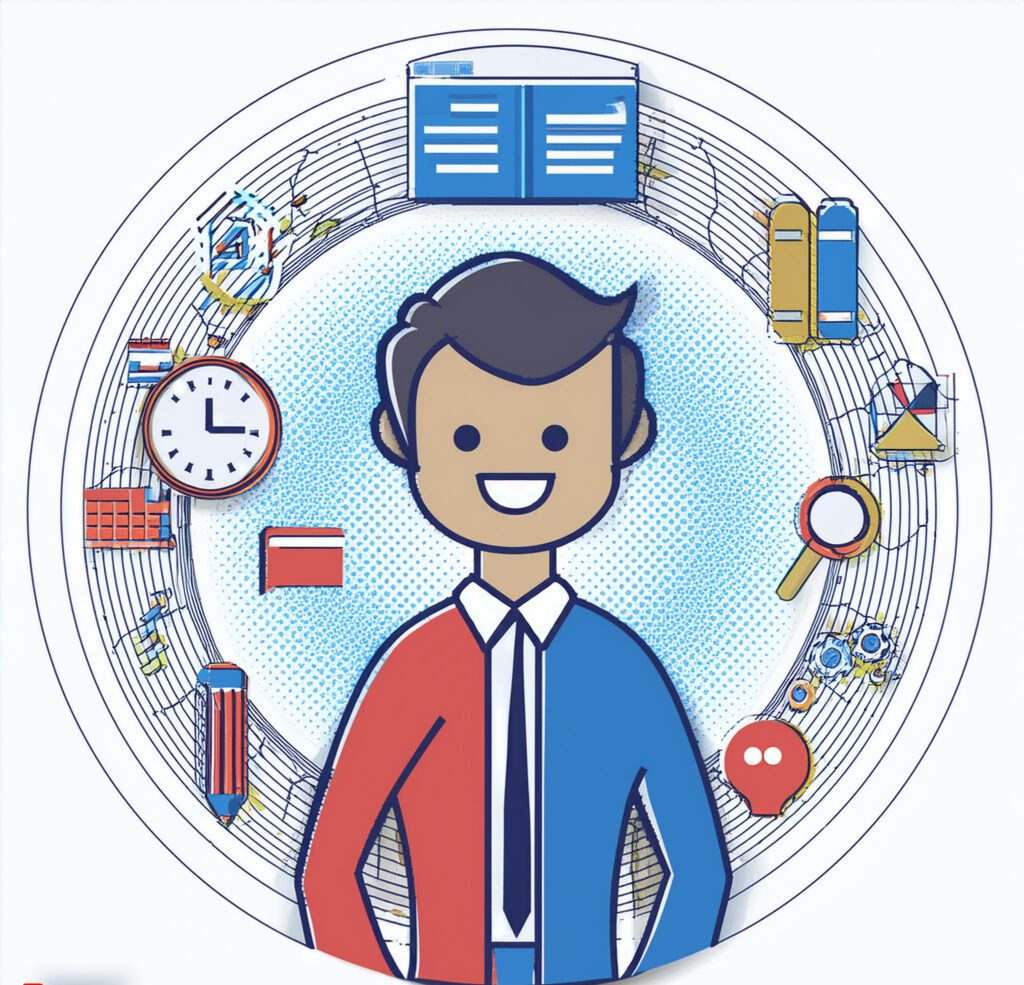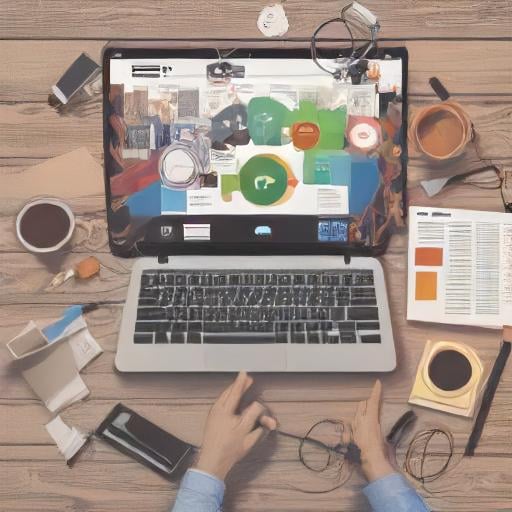Forgetting your router password can be frustrating, especially if you need to access your home network or make configuration changes. Fortunately, there are several methods to recover or reset your router password. This article will guide you through different solutions to help you regain access to your network.

Understanding Your Router Password
What is a Router Password?
It’s quite common to forget your router password, especially if you set it up a while ago and haven’t needed to access it recently. Life gets busy, and we often don’t think about the passwords we set until we actually need them. Additionally, if you’ve inherited the router from someone else or used a default password provided by the manufacturer, you might not have updated it. This can make it even more challenging to recall the password, especially if you’ve never had a reason to change it or if the router has been sitting idle for some time.
Why Might You Forget Your Router Password?
Forgetting your router password is something that can happen to anyone. If you set it up quite some time ago and haven’t had to access it in a while, it’s easy for that password to slip your mind. Additionally, if you’ve inherited the router from someone else, you might not be familiar with the password they set. Even if you used a default password provided by the manufacturer, it’s not uncommon to forget it if you never got around to updating it. In these situations, it’s perfectly normal to struggle with remembering that critical piece of information.
Solutions to Recover Your Router Password
1. Check for Default Passwords
What Are Default Passwords?
Most routers are shipped with default passwords set by the manufacturer. These default passwords are typically straightforward and easy to find, as they are usually listed in the router’s documentation or printed on a sticker attached to the router itself. This sticker is often located on the bottom or back of the device and can provide a quick way to access the router’s admin interface if you haven’t changed the default credentials.
How to Use Default Passwords

- 1. Locate the Router: Start by finding your router, which is usually a small, box-like device that connects to your internet service. Look carefully at the bottom or back of the router for a sticker or label. This sticker is typically where the manufacturer puts important information. On this label, you should find the default username and password. These are the credentials that came pre-set from the factory, and they’re usually the easiest way to access your router if you haven’t changed them.
- 2. Access the Router: Next, you’ll need to open a web browser on your computer or smartphone. In the address bar at the top of the browser, type in the router’s IP address. The most common IP addresses are
192.168.1.1or192.168.0.1. This address will take you to the router’s login page, where you can manage your router’s settings. - 3. Login Using Default Credentials: Once you’re on the login page, you’ll be prompted to enter a username and password. Use the default username and password that you found on the sticker. If these details haven’t been changed from the factory settings, you should be able to log in successfully. After logging in, you can navigate to the settings menu to change your password to something more secure and memorable for future use.
2. Use a Password Recovery Option
What is Password Recovery?
Some modern routers come equipped with a built-in password recovery feature designed to help you regain access without having to reset your device entirely. This convenient option allows you to reset your forgotten password while preserving your existing settings, such as your network configuration and custom preferences.
To use this recovery feature, you’ll typically need to access the router’s login page through a web browser. Look for a link or button that says something like “Forgot Password” or “Password Recovery” on the login screen. By clicking on this, you may be guided through a series of steps to verify your identity, which might include answering security questions, receiving a recovery email, or providing other information.
This process is ideal if you want to avoid the hassle of reconfiguring your router from scratch, as it lets you keep all your personalized settings intact. However, the availability and exact steps for using this feature can vary depending on the router’s make and model. Always consult your router’s user manual or the manufacturer’s support website for specific instructions on how to utilize this recovery option.
Using a built-in password recovery tool is a great way to quickly regain access and continue managing your network without the need for a full reset.
How to Use Password Recovery
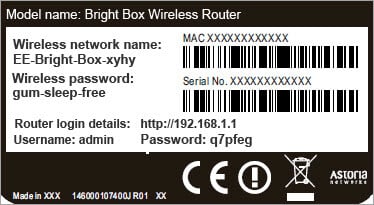
- 1. Open the Router’s Admin Page: Start by opening a web browser on your computer or smartphone. In the address bar at the top of the browser, type in the router’s IP address. This address is usually something like
192.168.1.1or192.168.0.1. Press Enter, and you should be taken to the router’s login page where you can access its settings. - 2. Look for Recovery Options: On the login page, carefully look for any links or buttons that say “Forgot Password” or “Password Recovery.” These options are typically found near the login fields. Clicking on one of these links will guide you through the steps to recover or reset your password.
- 3. Follow the Instructions: After you click on the recovery option, the router will usually provide specific instructions to help you regain access. This might involve answering security questions you set up previously or entering an email address where a password reset link will be sent. Follow the prompts provided by the router to complete the process and set a new password.
- By following these steps, you can recover your router password without losing any of your current settings or configurations.
3. Perform a Factory Reset
What is a Factory Reset?
A factory reset is a process that restores your router to its original factory settings, essentially setting it back to the state it was in when it first left the manufacturer. This includes resetting the router to its default username and password, which are typically found on a sticker on the device or in the user manual.

Performing a factory reset can be a useful solution when you’re unable to recover your router password through other methods or if the router is experiencing persistent issues that cannot be resolved through standard troubleshooting. However, it’s important to note that this method should be considered a last resort.
A factory reset will erase all of your custom settings, including your network name (SSID), Wi-Fi password, and any personalized configurations you’ve made. This means that after the reset, you’ll need to reconfigure your router from scratch, including setting up your Wi-Fi network and re-entering any custom settings or preferences.
To perform a factory reset, you typically need to locate a small, pinhole-sized button on the router. Using a paperclip or similar object, press and hold this button for about 10-30 seconds, depending on your router model, until the device restarts. After the reset, you can log in using the default credentials and set up your router again.
While a factory reset can resolve many issues, it’s crucial to use this option only when other recovery methods have failed, as it requires you to re-enter all your personalized settings and can disrupt your network until reconfigured.
How to Perform a Factory Reset
- 1. Find the Reset Button: Look for a small, tiny button on your router. This button is usually pinhole-sized and might be labeled “Reset” or just be a small, recessed hole. You’ll typically find it on the back or bottom of the router.
- 2. Press and Hold the Button: To press this tiny button, use a paperclip, pin, or a similar thin object. Gently insert it into the hole and press the button down. Hold it in place for about 10 to 30 seconds. You might need to press it firmly but be careful not to break it.
- 3. Wait for the Router to Reboot: After holding the button, release it and wait. Your router will automatically restart and go through a reboot process. Once it’s back on, it will be reset to its original factory settings, meaning everything will be set back to how it was when the router was first purchased.
4. Consult the Router’s Manual
Why is the Manual Important?
The router’s manual is an invaluable resource that provides detailed information about how to access and manage your router. This document typically includes essential guidance on various aspects of router functionality, including how to recover or reset your password. Within the manual, you can find step-by-step instructions tailored to your specific router model, making it easier to understand the exact procedures required.
The manual often covers topics such as logging into the router’s administration interface, navigating through different settings, and using built-in recovery options. It will guide you through troubleshooting steps if you encounter issues, such as forgetting your password or needing to perform a factory reset. By consulting the manual, you can follow clear instructions to regain access to your router and restore its settings without unnecessary frustration.
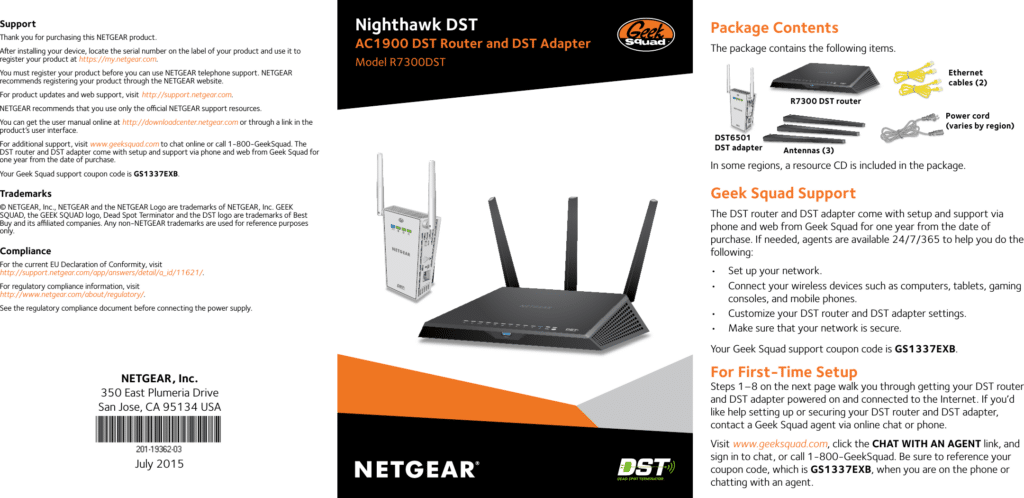
Additionally, the manual might include helpful diagrams, screenshots, and tips that can make the process more straightforward. If you’ve misplaced the physical copy of your router’s manual, many manufacturers offer digital versions available for download from their websites. Checking the manufacturer’s website or support page can provide you with the most accurate and up-to-date information for managing your router effectively.
How to Use the Manual
- Locate the Manual: Check the manufacturer’s website for a digital copy of the manual if you no longer have the physical one.
- Search for Password Recovery: Look for sections related to login or security settings for instructions specific to your router model.
5. Contact Router Support
When to Contact Support
If you’re unable to recover your password using the methods above, contacting the router manufacturer’s support team may be necessary.
How to Get Support
- Visit the Manufacturer’s Website: Look for support or contact information specific to your router model.
- Call or Email: Reach out to their support team for guidance on recovering your password or performing a reset.
Preventing Future Password Issues
1. Update Your Password Regularly
Regularly updating your router password can enhance security and make it easier to remember.
2. Use a Password Manager
A password manager can securely store and manage your router password, reducing the risk of forgetting it.
3. Document Your Password
Keep a written record of your router password in a safe place, or use a secure digital note-taking app.
Conclusion
Forgetting your router password doesn’t have to be a major hassle. By following these steps, you can recover or reset your password and regain access to your network. Whether you use default credentials, a recovery option, or perform a factory reset, these methods will help you get back online quickly and efficiently. If all else fails, don’t hesitate to contact support for additional assistance.