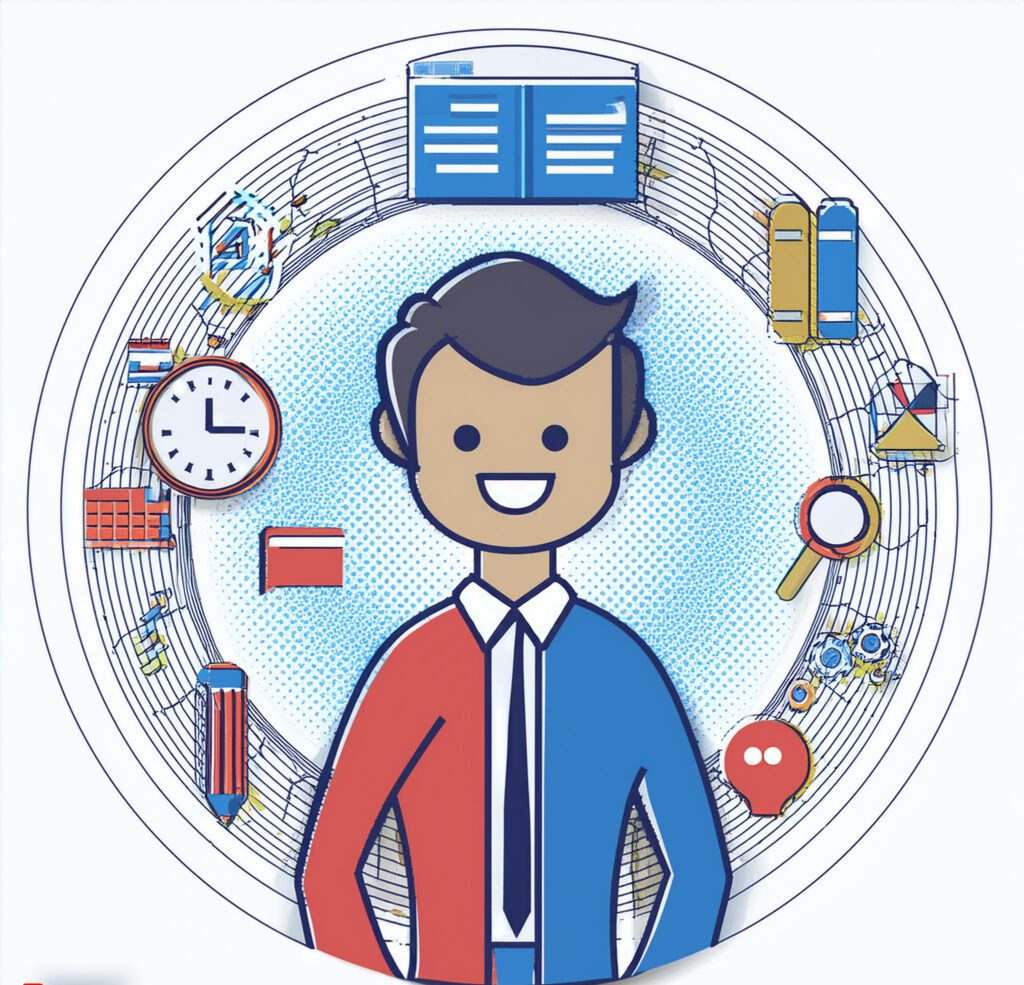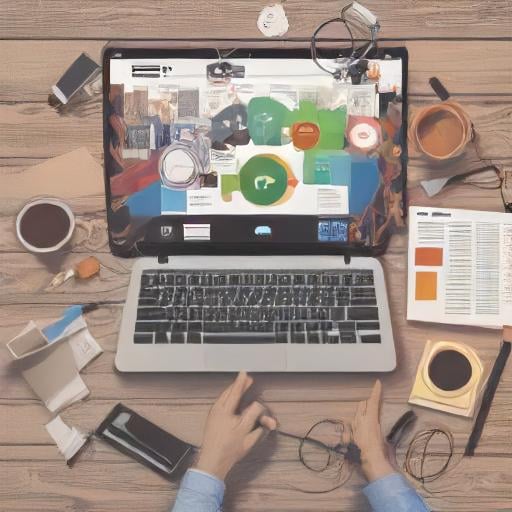Disney Plus Error Code 76: Disney Plus has quickly become one of the go-to streaming platforms for millions of viewers around the world. However, like any other streaming service, it’s not without its issues. One common problem users encounter is Error Code 76, which is related to network connectivity. In this article, we’ll break down what causes this error, how you can fix it, and some tips to prevent it from happening in the future.
![[SOLVED] Disney Plus Error Code 76: A Complete Guide 1 Disney Plus Error Code 76](https://www.kytechzone.com/wp-content/uploads/2024/08/disney.jpeg)
What Is Disney Plus Error Code 76?
Error Code 76 typically pops up when there’s a problem with your internet connection. This can be due to slow speeds, network congestion, or a temporary disruption in your service. When this error occurs, Disney Plus is unable to connect to its servers, which means you won’t be able to stream your favorite shows or movies until the issue is resolved.
Common Causes of Disney Plus Error Code 76
Understanding what triggers this error can help you troubleshoot more effectively. Here are the most common causes:
- Slow Internet Speeds: Streaming requires a stable and fast internet connection. If your internet speed drops below the required threshold (typically 5 Mbps for HD streaming), Disney Plus may throw up Error Code 76.
- Network Congestion: If multiple devices are using your internet connection at the same time, it can cause congestion. This is especially common in households with many streaming devices, gaming consoles, and smart gadgets.
- Temporary Service Outages: Sometimes, the issue isn’t on your end at all. Disney Plus servers may experience temporary outages, or your ISP could be facing technical difficulties.
- Wi-Fi Interference: If you’re connected via Wi-Fi, interference from other devices or physical obstructions (like walls) can weaken the signal, leading to connectivity issues.
How to Fix Disney Plus Error Code 76
Now that you know what causes this error, let’s dive into some effective troubleshooting steps to get you back to streaming.
1. Check Your Internet Connection
The first thing you should do is check your internet connection. Use a speed test tool to measure your current download speed. For smooth streaming on Disney Plus, you’ll need at least 5 Mbps for HD content and around 25 Mbps for 4K streaming.
If your speed is lower than expected, try the following:
- Move closer to your router: If you’re using Wi-Fi, being closer to the router can help improve your connection.
- Reduce network load: Pause any large downloads, close unnecessary apps, and disconnect any devices that aren’t in use.
2. Restart Your Router
Sometimes, your router may need a reboot to refresh its connection. To do this:
- Turn off your router and wait for at least 10 seconds.
- Turn it back on and wait for it to fully reboot.
- Once your router is back online, try streaming Disney Plus again.
3. Use a Wired Connection
If possible, switch from a Wi-Fi connection to a wired Ethernet connection. Ethernet connections are generally more stable and faster, which can help eliminate Error Code 76.
4. Update the Disney Plus App
Running an outdated version of the Disney Plus app can sometimes cause errors. Make sure you’re using the latest version by checking for updates in your device’s app store. Updated apps often come with bug fixes and performance enhancements that can resolve issues like Error Code 76.
5. Restart Your Streaming Device
Another quick fix is to restart the device you’re using to stream Disney Plus. This can help clear out any temporary glitches or bugs that might be affecting the app’s performance.
Preventing Future Occurrences of Error Code 76
Once you’ve resolved the error, you’ll want to take steps to prevent it from happening again. Here are a few tips:
- Upgrade Your Internet Plan: If you frequently experience slow speeds, consider upgrading to a higher-tier internet plan with more bandwidth.
- Optimize Your Wi-Fi Network: Ensure your router is positioned centrally in your home and away from devices that can cause interference. You might also consider upgrading to a mesh Wi-Fi system for better coverage.
- Limit Background Activities: When streaming, try to limit other activities that use a lot of bandwidth, such as online gaming or large file downloads.
- Regularly Update Apps and Devices: Keep your streaming devices and apps up to date with the latest software. This ensures that you have the latest features and bug fixes.
Conclusion
Disney Plus Error Code 76 can be frustrating, especially when you’re in the middle of a binge-watching session. However, by understanding its causes and following the troubleshooting steps outlined above, you can quickly resolve the issue and get back to enjoying your favorite Disney content. Remember to keep your internet connection stable, your devices updated, and your network optimized to prevent this error from disrupting your viewing experience in the future.
By taking these steps, you’ll minimize the chances of running into Error Code 76 again, ensuring a smoother, more enjoyable streaming experience with Disney Plus.